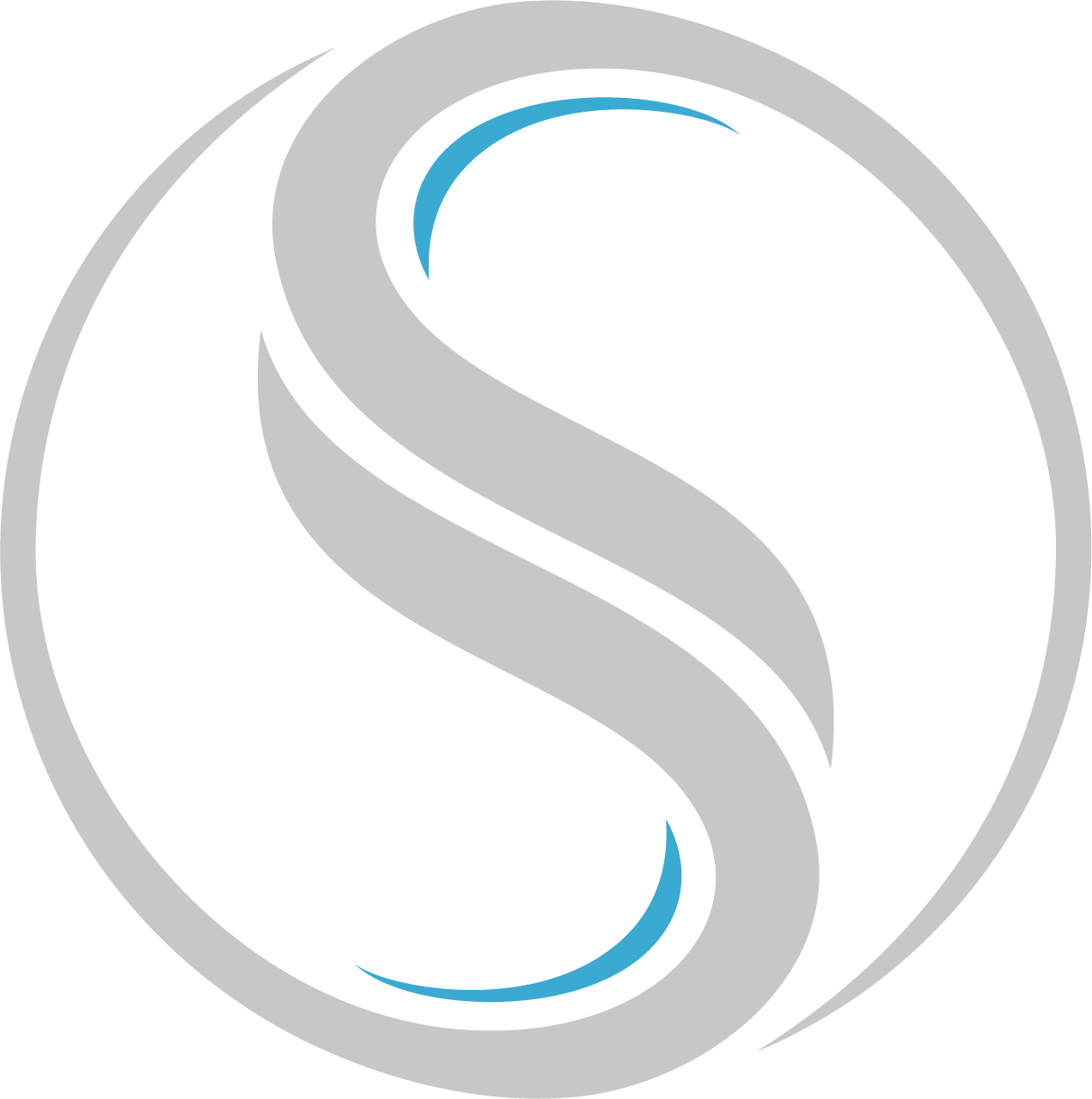This guide will go over the best methods to successfully set up your ready to print business card files.
Each add-on should be showcased as a black masking of the area against a white background, separated from the printed section. The point is to make sure that each add-on needed is indicated clearly in your files. Here's an example of how to depict the black masking layers:
This indicates that there will be a black background printed with the Silkcards logo, having the "S" logo embossed, and the entirety of the logo in spot UV.
Adobe Illustrator
If you're using Adobe Illustrator, you can either include separate, labeled layers for each add-on that you intend to utilize, or you can include separate artboards for each add-on. Files made on Illustrator are vector files and should be submitted as .ai, .pdf, or .eps files. We generally use Adobe Illustrator CS6 to inspect files, and with that being said, we would greatly appreciate it if you either: save your final file in the CS6 format, or create separate art boards for every add-on that you intend to utilize in your final design.
Adobe Photoshop
We also accept rasterized file formats such as .psd .jpg .png and. tiff files. PSD files are generally submitted with separated, labeled, layers. The file resolution needs to be at least 300 ppi (pixels per inch), sized according to what you are ordering. Jpg .png and .tiff files are usually submitted as separate files dedicated to each add-on that is to be done on the card. For example, there should be one entire file dedicated to the print section, one file for the foil, one file for the UV, and one file for the embossing. All files for each add-on should still use a black masking of the area against a white background.
Using Other Software To Set Up Your File
If you don't use Illustrator or Photoshop, no worries! We still recommend that you follow the same format to set up your as explained above. Please be sure to submit your file as one of the acceptable file formats: .eps .pdf .jpeg (jpg) .tiff or .png.